Learn about How to test the speed of My HughesNet. Learn how to test the speed of your HughesNet connection using the following step-by-step guide. Discover expert tips and insights to ensure you’re receiving the speed you pay for.
Introduction:
The availability of a fast and reliable internet connection has become increasingly important in today’s hyper-connected world. Satellite internet service provider HughesNet has been keeping people connected no matter where they are for a number of years. A seamless online experience, however, depends on ensuring you receive the speed you are paying for.

How to Test the Speed of My HughesNet? A Step-By-Step guide
The process of testing the speed of your Hughesnet connection is straightforward. The following steps should be followed in order to ensure accurate measurements:
Step 1: Check Your Plan
It is important to understand the speed that your HughesNet plan promises before testing your speed. HughesNet typically provides this information on its website or on your billing statement.
Step 2: Choose a Reliable Speed Test Website
The best option is to use a reputable speed test website such as Ookla’s Speedtest.net or Fast.com by Netflix. There are a number of websites that provide accurate speed measurements, and they are widely used.
Step 3: Connect to HughesNet
The HughesNet Wi-Fi network must be connected to the device you wish to use. A wired connection can be tested more accurately than a wireless connection.
Step 4: Run the Speed Test
Then, click on the “Start Test” button on the speed test website of your choice. The website will measure your upload and download speeds as well as your ping times.
Final Step: Compare the Results
Test the speed of your internet connection in comparison with the speed promised by your Hughesnet plan. The Hughesnet customer support team should be contacted if the measured speed is significantly lower than what you are paying for.
What Do the Speed Test Results Mean?
Speed test results are important to understand. Basically, here’s what you need to know:
- Download Speed: The speed at which data is downloaded to your device is indicated by this number. The effect is felt in activities such as streaming and browsing. Check that it corresponds to the advertised download speed of your plan.
- Upload Speed: The upload speed refers to the speed at which data is transmitted from your device to the Internet. A video conference or an online game cannot be conducted without it.
Tips for Optimizing Your HughesNet Speed
Certainly! Here are some valuable tips for optimizing your HughesNet speed:
1. Position Your Satellite Dish for a Clear Line of Sight
A clear view of the sky is essential for HughesNet satellite dishes. The quality of the signal can be impacted by trees, buildings, or other obstacles.
2. Regularly Check for Dish Alignment
There is a possibility that your satellite dish may shift slightly over time. Regularly verify that it is aligned correctly with the satellite in the sky by checking the alignment.
3. Minimize Network Congestion
There may be a slowdown in HughesNet’s download speed during peak usage hours. It is recommended that bandwidth-intensive activities be scheduled during off-peak hours whenever possible.
4. Manage Connected Devices
Limit the number of devices connecting to your HughesNet network, particularly if many of them are streaming or downloading at the same time. In this manner, more bandwidth can be allocated to each device.
5. Use a Wired Connection
The HughesNet modem should be connected to your device with an Ethernet cable as much as possible. The stability and speed of wired connections tend to be greater than those of wireless connections.
6. Optimize Wi-Fi Settings
You should use the latest Wi-Fi technology if you are going to use Wi-Fi. Position the router centrally in your home, away from interference, and ensure it is placed in the center of your home.

7. Keep Software and Firmware Updated
Maintain your HughesNet modem and router by regularly updating their firmware.
8. Monitor Data Usage
There is often a data cap associated with HughesNet plans. Keep track of your data usage to avoid throttling once your limit has been reached.
9. Use Data-Saving Features
Data-saving settings are available on many streaming services that reduce the video quality while reducing the amount of data consumed.
Can the weather affect my HughesNet speed?
Satellite internet connections can be temporarily disrupted by weather conditions, particularly heavy rain or snow. Satellite internet services are prone to this problem.
Are there any tips for improving HughesNet’s speed?
Hughesnet recommends that you establish a clear line of sight between your satellite dish and the sky, reduce the number of devices connected to your Hughesnet network, and consider upgrading to a higher-speed plan if necessary.
Can I test my HughesNet speed on a mobile device?
The Hughesnet speed can be tested using a mobile device by connecting to your Hughesnet Wi-Fi network and using a speed test app or website.
Is HughesNet suitable for online gaming?
Hughesnet can be used for online gaming, however, the latency (ping) may be higher than with other internet connections, which can affect gaming performance.
How often should I test my HughesNet speed?
A good idea is to regularly test your HughesNet connection speed, especially if you notice a significant drop in speed. Through this process, timely identification and resolution of any issues can be achieved.
Conclusion
A simple procedure can be followed to determine how quickly your HughesNet connection is performing. This process will assist you in ensuring that your internet service is performing as efficiently as possible. You can determine the speed of your HughesNet connection using online speed testing tools.
You should take into account factors such as network congestion and device limitations when interpreting the results. A regular test of your internet speed can assist you in troubleshooting any issues and optimizing your online experience.
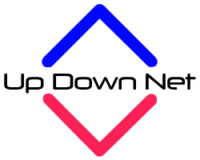
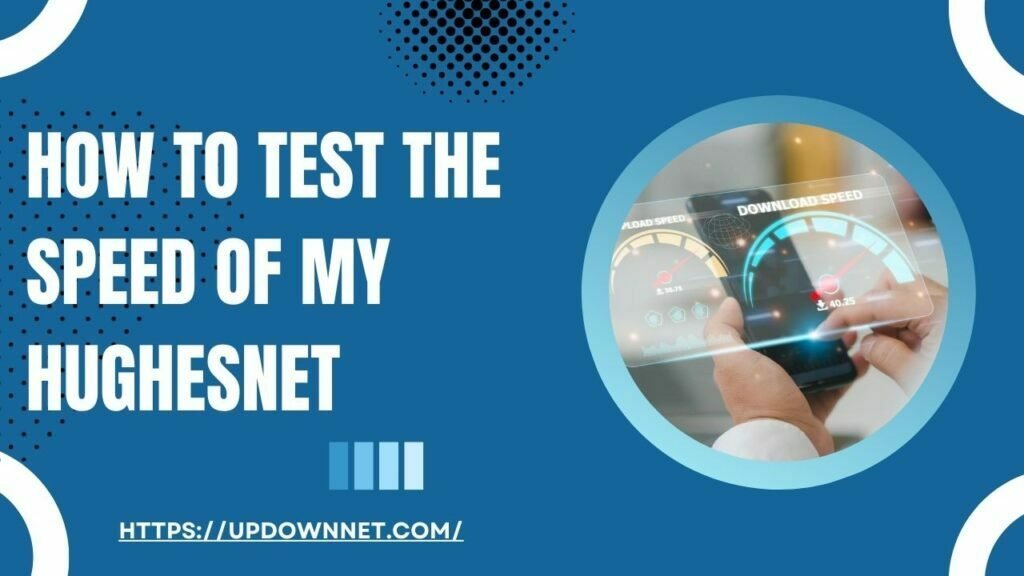


Pingback: Are Internet Speed Tests Reliable? The Ultimate Guide - It's All About Internet