Learn how to test speed of network cable. We provide a step-by-step guide that makes the process easy. Check your internet connection to ensure it is performing at its best so that you can enjoy seamless browsing, streaming, and more.
Introduction
A network cable is one of the lifelines of our modern world, providing us with access to a vast digital universe. A speedy network is essential for streaming movies, conducting video conferences, or transferring critical data. There is no doubt that slow network speeds can lead to frustration and hamper productivity. The ability to test the speed of network cables is therefore essential.

Understanding the Importance of Network Cable Speed
The importance of network cable speed must be understood before we dive into the nitty-gritty of testing it. The speed of the network cable directly affects the rate of data transfer, latency, and overall performance of the network. The faster the speed, the faster the data transfer, the less lag, and the smoother the online experience.
How to Test Speed of Network Cable?
Network cables are a vital part of our digital world, as they facilitate the transmission of data seamlessly. Testing their speed will ensure that you are receiving the performance you expect. The details are as follows:
Step:1 Choose the Right Tools
You should make sure you have the following tools available before you begin:
- Laptop or Computer: A computer or laptop is required for speed testing.
- Network Cable: Make sure the network cable has been tested and is working properly.
- Internet Connection: Check to see if your internet service is up and running ..
Step:2 Setting Up the Test
- Connect the Cable: One end of the network cable should be connected to the Ethernet port on your computer, and the other should be connected to the router or switch.
- Prepare the Computer: You should ensure that your computer is ready for the test. You should close any background applications that are consuming bandwidth in the background.
- Select the Testing Tool: The Internet provides a number of free online tools. Select one and navigate to it using your web browser.
- Start the Test: Test the speed of your internet connection. This tool is designed to measure the upload and download speeds of your network cable. Megabits per second (Mbps) is usually the unit of measurement when displaying this information.
Step:3 Analyze the Results
The speed of your download and upload will appear on the screen once the test is completed. In the case of high-speed connections, this speed can be measured in Megabits per second (Mbps) or even Gigabits per second (Gbps).
Here’s what to look for:
- Download Speed: A measure of the speed with which data can be downloaded from the internet to your device. The higher the resolution, the better, especially when it comes to activities such as streaming and online gaming.
- Upload Speed: Data transfer speed is a measure of how quickly data is sent from your device to the Internet. It is essential for tasks such as video conferencing and file uploading.
Step:4 Troubleshooting Slow Speeds
Here are some steps to troubleshoot if the test reveals slower speeds than expected:
- Check for Cable Damage: Make sure your network cable doesn’t have any visible damage, such as frayed or bent connectors. If it’s broken, replace it.
- Restart Your Router: Restart your router by unplugging it for 10 seconds and replugging it. There are times when this can resolve connectivity issues.
- Update Firmware: You should ensure that the firmware on your router is current. There are updates released by manufacturers that can improve the performance and security of their products.
- Contact Your ISP: In case of persisting issues, you should contact your Internet Service Provider (ISP). Your connection may be experiencing problems that require their assistance.

Step 5: Compare with Expected Speeds
Test the performance of your network cable against the specifications provided by your internet service provider (ISP). It is typical for internet service providers to advertise specific download and upload speeds for each plan that they provide.
The actual speeds you achieve may be lower than these advertised speeds, which may indicate that your network setup needs to be upgraded or troubleshooted.
What is a good network speed for home use?
Most home users will be able to perform tasks such as streaming, browsing, and playing online games with a network speed between 25 and 50 Mbps. The specific needs of your organization may vary, however.
Can a faulty network cable affect speed test results?
There is a possibility that faulty or damaged network cables can cause inaccurate results in speed tests. Tests should always be conducted using a reliable cable.
Are there any free network testing tools available?
It is true that there are many free network testing tools available on the Internet, such as Ookla Speedtest, Fast.com, etc. Speed tests can be performed quickly and easily using these tools.
Conclusion:
A network cable’s speed should be tested in order to ensure that your network infrastructure performs optimally and is as efficient as possible. It is possible to accurately assess the speed and quality of your network cable connections following the steps described.
Regularly testing your network cables is for troubleshooting network issues as well as maintaining a high-speed, reliable network. When performing speed testing, ensure that you use the appropriate tools and techniques, such as cable testers and speed testing software, in order to obtain accurate and reliable results.
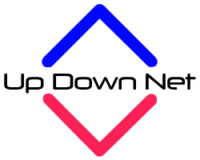



Pingback: How Do I Check Net Speed? A Comprehensive Guide - It's All About Internet