Learn How to Check Net Speed in Laptop. You will discover various methods, tools, and tips for making sure you are getting the most out of your Internet connection.
Introduction:
The ability to check your Internet speed on a laptop has become increasingly important in today’s digitally driven world, where every click is important and buffering is a menace. The experience of a slow internet connection can be frustrating, regardless of whether you are working from home, streaming your favorite shows, or playing online games.
The good news is that there are several methods available for measuring your Internet speed, as described in this comprehensive guide. This guide will not only assist you in determining your internet speed, but you will also gain a better understanding of why it matters and how to interpret the results.

The Importance of Internet Speed
We need to understand why internet speed is important before we proceed to discuss various methods of checking your internet speed. The speed of your Internet connection is a factor that determines how quickly your device is able to download or upload data.
The speed at which a webpage load has an impact on everything from the loading time of a webpage to the quality of video streaming and online gaming. The slow speed of the internet can lead to lag, buffering, and frustration.
How to Check Net Speed in Laptop? A Step-By-Step guide
A laptop can be used to test its internet speed. A number of online tools and websites are available to help you obtain accurate speed test results. The following steps will explain how to check your internet speed on a laptop:
Step: 1 Connect to Your Internet Network
You should ensure that your laptop is connected to the Wi-Fi network or wired connection you wish to test the internet speed for. A direct connection will typically provide more accurate results than a wireless connection.
Step: 2 Open a Web Browser
Launch a web browser of your choice on your laptop, such as Google Chrome, Mozilla Firefox, Microsoft Edge, or Safari.
Step: 3 Select a Speed Test Website
Internet speed tests can be found on a number of websites, some of which are free and reliable. These include:
- Speedtest by Ookla (speedtest.net): There is no doubt that this is one of the most widely used and trusted websites for speed testing.
- Fast.com: A speed test can be performed at Fast.com, which is powered by Netflix.
- Google Speed Test: The Google search bar also contains a built-in speed test which can be accessed by typing “Speed Test” into the search box.
Step: 4 Initiate the Speed Test
The speed test website will then measure both your download and upload speeds once you click the “Go” or “Start” button.
Interpreting Your Internet Speed Results
Once you have performed one of the above methods for measuring your internet speed, you will be presented with a number of metrics. When it comes to measuring the quality of your internet connection, it is essential to understand these metrics.
- Download Speed: A device’s download speed is determined by how quickly data can be downloaded from the internet. Megabits per second (Mbps) is the most commonly used unit of measurement. The higher the download speed, the faster the internet, which is essential for activities such as video streaming and downloading.
- Upload Speed: A device’s upload speed is also measured in megabits per second (Mbps), which indicates how quickly data can be transferred between it and the Internet. Data transmission speed is crucial for tasks like video conferencing and online gaming, where data must be transmitted in real-time.
- Ping (Latency): The ping, also known as latency, refers to the time taken for data to be transmitted from your device to a remote server. There are milliseconds (ms) involved in this measurement. The lower the ping value is, the smoother the gaming experience, especially when it comes to online gaming.
Factors Affecting Internet Speed
The following factors should be taken into account before jumping to conclusions based on your speed test results:
1. Network Congestion
A variety of factors can affect the speed of the Internet, including the time of day and network traffic. The network may be congested during times of peak usage when many users are online.
2. Connection Type
A variety of factors can affect the speed of your internet connection. A common type of Internet connection is DSL, cable, fiber-optic, or satellite. The fastest speeds are typically provided by fiber-optic connections.
3. Hardware and Wi-Fi
The speed of your internet connection can be affected by the quality of your modem, router, and Wi-Fi signal strength. The performance of your Wi-Fi network can be improved by upgrading your equipment or optimizing your setup.

Improving Your Internet Speed
You need not despair if your internet speed test results fail to meet your expectations. In order to enhance the quality of your connection, you may wish to take the following steps:
1. Restart Your Router
Rebooting your router can sometimes resolve speed issues by eliminating temporary glitches.
2. Check for Background Processes
Prior to performing a speed test, make sure that no background applications or downloads are consuming your bandwidth.
3. Contact Your Internet Service Provider (ISP)
If you are experiencing slow speeds on a regular basis, it may be time to contact your Internet service provider to discuss your current plan and what might be possible to improve.
Can I check my internet speed on a laptop with a wired connection and a Wi-Fi connection?
A laptop can be used to test your internet speed both with a wired and wireless connection. The best way to ensure that you are getting the best possible speed is to test your connection on both connections to identify any differences in performance.
What should I do if I consistently have slow internet speed?
Your Internet Service Provider (ISP) should be contacted if your internet speed is consistently slow. The staff can assist in troubleshooting the issue, check the performance of your plan, and suggest possible upgrades or improvements.
What is a good internet speed for a laptop?
A laptop’s internet speed is determined by your specific needs. A minimum speed of 10-25 Mbps is recommended for browsing and streaming in high definition (HD).
A higher speed, such as at least 50 Mbps or more, may be necessary for online gaming or 4K streaming.
Conclusion
The simple process of checking the speed of your internet connection on your laptop can provide valuable insight into its performance. Using a few simple steps, you can determine whether your internet service provider is delivering the performance expected by measuring your download and upload speeds.
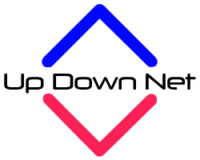



Pingback: Would a Router Speed Up Internet? The Ultimate Guide - It's All About Internet