Learn about How To Check Internet Speed on Netgear Router. Find out how to check your internet speed on a Netgear router so you can improve your online experience. Here is a step-by-step guide to help you improve your connection speed.
Introduction:
Internet speed refers to the rate at which data is transmitted between your device and the internet when you use a Netgear router. A fast Internet connection is essential for browsing websites, streaming videos, playing online games, and downloading files.

A seamless online experience is made possible by Netgear routers, which have a reputation for being reliable and high-performing. A Netgear router allows you to troubleshoot connectivity issues, optimize your network for better performance, and make sure you are getting the most out of your Internet connection.
How to Check Internet Speed on Netgear Router?
The following steps will assist you in checking the speed of your internet connection on your Netgear router:
Step 1: Connect to Your Netgear Router
The first step in the process is to ensure that your device is connected to your Netgear router. The connection can be made via Wi-Fi or via Ethernet cable for a more stable one.
Step 2: Open Your Web Browser
To access routerlogin.net, launch your preferred web browser and type the IP address into the address bar. The router login page can be accessed by pressing Enter.
Step 3: Enter Your Router Credentials
You will be asked to provide the username and password for your router. These credentials can usually be found on a label attached to your router or in the user guide if you have not changed them previously.
Step 4: Access the Internet Speed Test
The next step is to log into the router settings and navigate to the “Internet Speed” or “Speed Test” section. The speed test can be initiated by clicking on it.
Step 5: View Your Internet Speed
The router will display the speed of your internet connection in megabits per second (Mbps) after a short period of time. A reading such as this will provide you with both your download and upload speeds.
Tips for Optimizing Your Netgear Router
Here are some additional tips you may find useful for optimizing your Netgear router for maximum performance now that you know how to check your internet speed:
- Firmware Updates: You should regularly check your Netgear router for firmware updates. There is often an improvement in speed and security as a result of these updates.
- Proper Router Placement: It is recommended that you place your router in a central position in your home to ensure even coverage. Ensure that no walls or other objects are obstructing the view.
- Wi-Fi Channel Selection: You can select the least congested Wi-Fi channel by changing the settings on your router. A reduction in interference and an increase in speed can be achieved through this method.
- Password Protection: A strong password should be used to secure your wireless network to prevent unauthorized access, which can cause your connection to become slower.
Benefits of Netgear Routers
The following are some of the benefits:
1. Wide Coverage Area
The Netgear routers are specifically designed to provide extensive coverage throughout your home or office. You can say goodbye to dead zones and weak signals. By using these routers, you will be able to stay connected from anywhere within your premises, including the most remote areas.
2. Easy Setup and Configuration
Setting up a Netgear Router is a walk in the park. With a user-friendly interface and clear instructions, you don’t need to be a tech wizard to get it up and running. Within minutes, you’ll have a robust Wi-Fi network at your disposal.
3. Parental Controls
Netgear Routers provide robust parental control options for parents concerned about their children’s internet usage. The ability to set up filters, monitor internet activity, and even schedule internet access times is available to you. You can ensure your children’s safety online by using this service.
4. Compatibility and Versatility
The Netgear Routers are compatible with a variety of internet service providers and modems. The routers integrate seamlessly with any existing configuration, whether it is DSL, cable, or fiber optic.

5. 24/7 Customer Support
Netgear provides 24/7 customer service to address any concerns that may arise in the rare event of an issue. Your internet connection will remain uninterrupted with the guidance and assistance of their knowledgeable and friendly support staff.
6. Energy Efficiency
The Netgear Routers have been designed with energy efficiency in mind. The use of these devices contributes to a greener and more sustainable environment by consuming little energy.
Can I improve my internet speed on a Netgear router?
The performance of your internet can be improved by optimizing your router settings, upgrading your firmware, and placing your router in a central location.
Can I upgrade my Netgear router to improve speed?
You can enhance the performance and speed of your internet connection by upgrading your Netgear router to an advanced model with advanced features.
How do I choose a router based on my internet speed?
The speed of your Internet connection, typically measured in megabits per second (Mbps), determines the bare minimum speed at which your router must operate.
The maximum speed of your Internet connection may be 100 Mbps, which means that you will need a router that can handle at least 100 Mbps.
Can I check my internet speed without accessing the router dashboard?
A variety of websites and applications are available that can test the speed of your internet connection without requiring you to access the router settings. To conduct an internet speed test, you should enter “internet speed test” in your preferred search engine.
Conclusion
Netgear routers allow you to check your internet speed for free. This simple process ensures that you receive the performance you expect from your Internet service provider. You can optimize your online experience by monitoring your internet speed regularly and troubleshooting any issues that may arise. You can stay connected at lightning-fast speeds by running a speed test on your Netgear router.
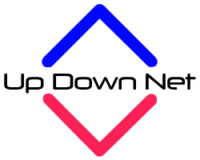
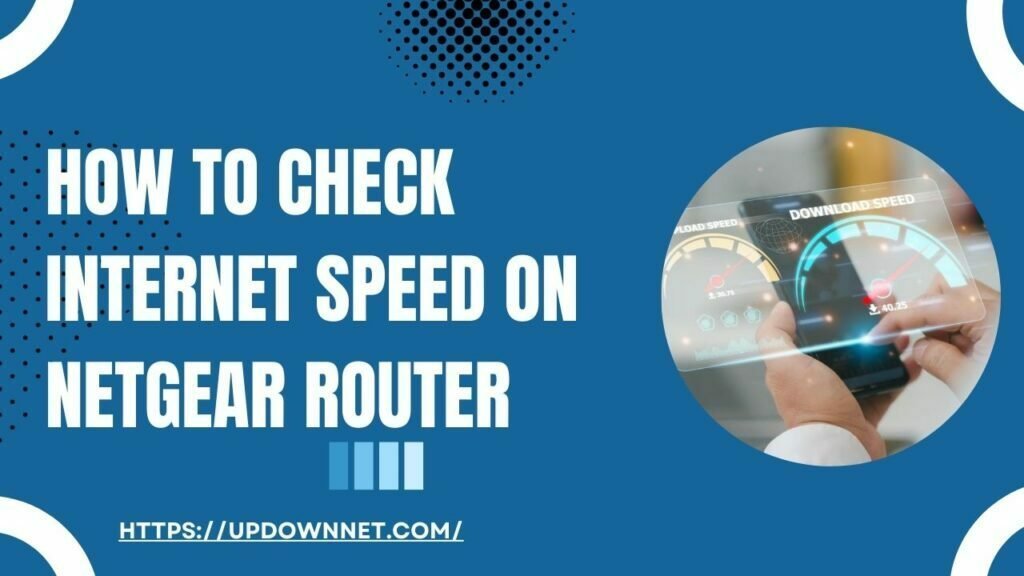


Pingback: Why is Battle Net Download Speed So Slow? The Ultimate Guide - It's All About Internet